What Are The Best 8 Video Calling Alternatives To Zoom?
If you're a student who's still attending class during Corona season, you'll probably be attending many online lectures and doing video calls for group projects. Most of us university students are familiar with video conferencing apps such as Zoom, which are used as official platforms to carry out online lessons.
Unfortunately, Zoom has been caught up in quite a scandal this season, and even teachers in Singapore have been instructed by MOE to stop using it. At first it was regarding some data protection breach, and now it's because Zoom's security issues have made it vulnerable to hackers who started flashing their penises to small children.
SERIOUSLY HOW MESSED UP ARE PEOPLE EVEN...
I haven't actually used Zoom much, probably only once? I used the free version, and all I know is that you can add many, many people into 1 call, and you also get to add many cute virtual backgrounds. as well - so you know, people don't get to see how messy your room looks like.
Since Zoom is out of the question and I really don't want to see any pictures of random men's penises, here are some alternative video conferencing apps that you can use, with listed pros and cons and comparisons to Zoom.
1. Cisco WebEx Meetings - Premium video conferencing features for FREE
Pros
- WebEx Meetings free version enables users to hold HD video meetings with up to 100 participants
- Screen sharing available
- Private chat rooms available
- Mobile and desktop apps available
- 1GB of cloud storage
- Unlimited meetings with unlimited lengths
- MP4 Recording function available
Cons
- Slight tedious setup process
- Reportedly not as seamless on Apple products
- Less intuitive interface (some functions aren't easy to find)
- Default browser for WebEx is Internet Explorer, so you have to change the browser settings before clicking on a link shared through the tool if you prefer Chrome
- Only hosts can do MP4 recordings
- Connection problems occur occasionally, and requires a fast internet connection (especially while sharing and controlling screens)
- Desktop version better than app versions
Comparison to Zoom
- WebEx has no cute virtual backgrounds :(
- WebEx is a better option to integrate with enterprise VoIP (Voice over Internet protocol) solutions
- WebEx is better for tech-savvy users, while Zoom works for those who just want a simple experience
- Zoom consolidates features into one service while WebEx requires you to purchase separate products
- Zoom offers better reliability, video, and audio compared to Zoom
2. Google Hangouts - Great for smaller meetings
Pros
- Good for casual and convenient chatting
- Can be used in web browser
- No setup required
- Mobile and desktop apps available
- Due to the COVID-19, premium features such as meetings of up to 250 people, recording to Google Drive and more are free until July 1 2020
- Saves chats
- Integrates well with other Google products
Cons
- Video chat function limited to 25 participants
- Lower video quality
- Gmail account needed to use Google Hangouts
- Simultaneous multiple conferencing sessions not available
- Unable to edit sent-out chats
- File sharing limited to images
- No 'Search' feature for message history
Comparison to Zoom
- Google Hangout has emojis, stickers, and GIFs!
- Google Hangout has no time limit, whereas Zoom's free version has a time limit of 40 minutes
- Google Hangout has intelligent muting, Zoom has an automatic transcript-creator and annotation tool
- Zoom's video chat function allows up to 100 people per call, compared to Google Hangout at only 10 people
- Google Hangout only allows you to share your screen with 1 person at a time
3. Skype - Household name with a large user base
Pros
- Supports file sharing of numerous formats
- Super wide user base, so most people are familiar with it or already have an account
- Seamless integration with Microsoft applications (Word, PowerPoint, Excel, etc)
- Ability to update user status to 'online' or 'away' to avoid bombardment of calls or messages
- Great audio quality
- Extremely easy to search for someone by typing in their name or Skype ID
- Ability to build groups and 'favourite' sections
Cons
- Video chat function limited to 50 participants
- Screensharing lags
- Chat messages are not saved after some point in time
- Messages don't get delivered to someone when they are 'offline'
- App tends to freeze up
- Difficulty getting help and support
- High energy and battery consumption
Comparison to Zoom
- Both Zoom and Skype have end-to-end encryption to secure communications, but now Zoom has come under the spotlight for its privacy vulnerabilities
- Skype now has a new 'Meet Now' feature which allows people to join a video call just by clicking a link without signing up or downloading Skype - and you can blur your background too!
- Skype has a simpler user interface, making it easier to use among the older crowd
- Zoom and Skype are both utilised at the workplace, but Skype lacks business-ready capabilities such as webinar hosting, breakout sessions, and generation of meeting transcripts
- Zoom has a Waiting Room feature which allows the host to control when participants can join a meeting
- Zoom allows for more customisable video conferencing experiences
4. FaceTime - Instant access on your Apple device
Pros
- Apple users enjoy instant access
- Seamless switch from video call to audio call instantly and vice versa
- Parental control features
- Ability to capture live photos during video calls
- Selection of filters and animated 'memojis'
- Easy switch from front camera to back camera
- Strong encryption practices backed by Apple
Cons
- Only available on Apple devices
- No 'join by link' function
- Limited to 32 users per call
- Limited features in general
- No group/ conferencing features
- Not cross-platform
Comparison to Zoom
- FaceTime is a more 'intimate' platform, while Zoom is used more professionally
- FaceTime is more convenient and simple, and you can call someone in just a few simple clicks
- FaceTime has easy-to-organise contacts
- Obviously, non-Apple users can't use FaceTime :( BOOOOOOO
- Zoom allows for integrated scheduling of meetings
5. Workplace by Facebook - Working together on the world's largest social media platform
Pros
- Unlimited file, video, and photo storage
- Monitoring tools for IT teams available
- Single sign-on available
- Speedy and efficient customer service
- Great for specialty groups (e.g. clubs, societies)
- Has the same look and feel as Facebook, hence easier to get used to
- Integrates with many 3rd party apps, such as BlueJeans, Microsoft Office, Dropbox, OneDrive, and even Zoom
Cons
- Buggy chat interface
- Limited project management features with no tools to track tasks or projects
- Some people are suspicious of Facebook's data and privacy protection claims
- Very easy to get distracted by notifications, the different app components, and 'personal wall' feature
- Messy desktop interface
- Hard to keep track of threads
- Facebook's association with fun makes Workplace by Facebook less preferred by organisations
Comparison to Zoom
- Workplace by Facebook constantly adds new features to enhance user experience
- Workplace by Facebook promotes bonding among employees, allowing people to see each other's profile picture and interests
- Workplace by Facebook offers language translation support for up to 46 languages
- Workplace by Facebook is too spammy
- Workplace by Facebook connects co-workers too closely, and may encourage inappropriate interactions
- Zoom offers more collaborative and project management tools
6. Microsoft Teams - Free for anyone with a .edu email
Pros
- Microsoft Teams is free for students and teachers who have an email account linked to an academic institution
- Supports up to 250 people per room
- Integration with Microsoft Office apps, duh
- Cloud-based
- Very easy to use
- Really cool AI features such as automatic conversation translations, and a 'tuning' function that allows you to tune in to a part of a recorded meeting by searching for keywords said during the meeting
- Simple interface that allows for maximum focus and minimal distraction
Cons
- Confusing file structures
- Inability to move a channel or replicate a team
- Permission settings not very customisable
- Unnecessary consumption of storage
- Lack of notifications
- Limited to 100 channels per team
- Difficulties with installation
Comparison to Zoom
- Microsoft Teams allow 250 people to enter a call room, that's much more than Zoom!
- Microsoft Teams is a 'one-stop' app, allowing for seamless for collaborations, backups, and file search
- Microsoft Teams preferred for internal collaboration, while Zoom is preferred for external collaborations
- Zoom has an overall simpler user interface
- Zoom can be added as an integration to other platforms
7. FreeConference - Free video conferencing for very small meetings
Pros
- No software required
- Microsoft Teams is free for students and teachers who have an email account linked to an academic institution
- Screen and file sharing available
- Configuring, managing, and scheduling of meetings
- Ability to set up recurring meetings
- 'Hand Raising Tool' allows user to raise a virtual hand to capture the attention of presenter
- Recording and Playback function available
Cons
- ONLY. ALLOWS. 5. MEMBERS. PER. CALL.
- Advanced security features only available for the premium package
- Unattractive overall look
- Absence of presentation tools
- No private chats function
- Screen sharing not available
- Mobile access not available
Comparison to Zoom
- FreeConference does not require any downloading
- FreeConference is a great place to have smaller, private conversations
- FreeConference has a lot of quirky features you never knew you needed, while Zoom has many features and tools that you actually need
- Zoom has a larger user base than FreeConference, and more people are less likely to sign up for an app they haven't heard of
- FreeConference only allows 5 people per call, compared to Zoom's 100
8. Whereby - A no-registration, no strings attached video calling app
Pros
- No software required - just a simple click
- Room lock code function available
- Less lag in calls due to HTML5 and WebRTC (Real Time Communication) technology
- HD video quality
- Customisable links to meeting invites
- Ability to collaborate on Google Docs and Spreadsheets within one conferencing window
- Fast connectivity
Cons
- ONLY. ALLOWS. 4. MEMBERS. PER. CALL.
- Audio quality needs work
- Best supported only through Google Chrome
- No calendaring integration
- Mobile app is available, but doesn't work as well
- Screen share feature doesn't fill the screen and users have to see a smaller screen
- Not many people use Whereby
Sounds like a dating app
Comparison to Zoom
- Whereby has online forums, which Zoom does not have any
- Whereby has integration to Google Docs, Zoom does not. I mean, it's GOOGLE DOCS, everyone uses it. We need it!
- Whereby is great for small businesses
- Whereby only allows 4 people per call, compared to Zoom's 100
- Zoom definitely has more features than Whereby
- Zoom has over 76 integrations while Whereby only has 7+
May add on to the list as time goes by. Remember to stay safe, wash your hands, and stay at home!
Love this post? Feel free to share and comment below.
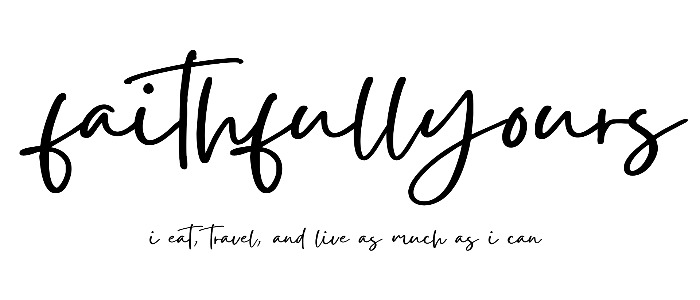












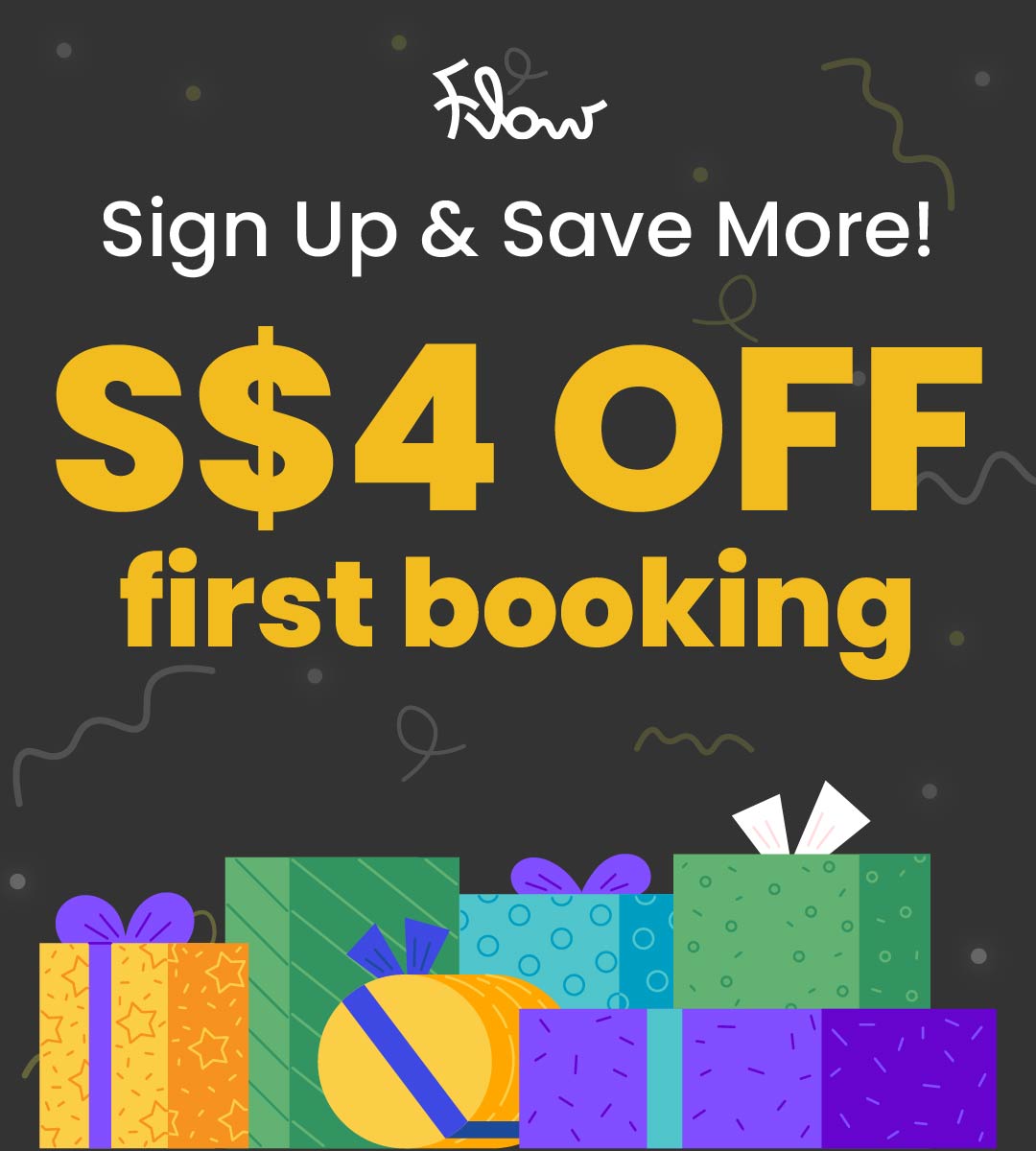
0 comments